Have you ever experienced your webcam not working properly on your laptop in Windows 10? It can be frustrating, especially now that video calls have become a norm. But don't worry, we have compiled a guide to help you fix this issue.
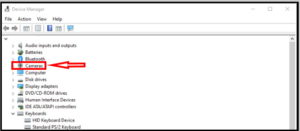
Update Your Webcam Driver
The first step is to check if your webcam driver is up-to-date. To do this, you can go to Device Manager and locate your webcam. Right-click and select "Update Driver." If the driver is already updated, you can try uninstalling and reinstalling it. You can download the latest driver from the manufacturer's website.
Check Privacy Settings
Windows 10 has a feature that blocks apps from accessing your webcam for privacy reasons. To check if your webcam is affected by this, go to Settings > Privacy > Camera. Toggle on "Allow apps to access your camera" and make sure the "Choose apps that can access your camera" setting is on for the app you want to use.
Disable Antivirus Protection
Sometimes, antivirus software may block your webcam from functioning properly. To check if this is the case, temporarily disable your antivirus and see if the webcam works. If it does, you can add an exception for the webcam in your antivirus settings or switch to a different antivirus software.
Check Camera Connections
If you are using an external webcam, make sure it is properly connected to your laptop. Unplug and replug the USB cable to make sure it is connected securely. You can also try plugging it into a different USB port.
Restart Your Laptop
Restarting your laptop can sometimes solve the webcam issue. Make sure to save all your work before restarting.
Conclusion
By following these steps, you should be able to fix your webcam and use it properly on your laptop. If none of these solutions work, you may have a hardware issue and it's best to contact your laptop manufacturer for further assistance.
