Backing up data is a necessary precaution that can save you from a world of trouble in the event of data loss. Ensuring that your data is backed up on a regular basis is a crucial step towards data disaster recovery. There are many reasons why you should, indeed, keep regular backups of your data.
The Importance of Backups
If you are running a business or managing important personal data, you cannot afford to leave data backup to chance. Losing your data can have serious consequences such as financial loss, reputational damage, and loss of productivity. Backing up your data on a regular basis is an essential precaution that can help you recover from data loss in a timely and efficient manner.
The process of data backup involves creating a copy of your data and storing it in a secure location. There are many backup solutions available in the market, ranging from manual backups to automatic backups. A backup solution that is tailored to your specific needs can be the difference between a smooth recovery and a disaster.
The Risks of Data Loss
Data loss can occur due to a variety of reasons such as hardware failure, virus attacks, human error, and natural disasters. Losing your data can have devastating consequences, both for personal and professional use. It can lead to loss of important files such as contacts, emails, financial records, and legal documents. Moreover, data loss can cause reputational damage and financial loss for businesses.
To minimize the risks of data loss, it is recommended to keep regular backups of your data. This will ensure that your data is safe in case of unexpected events such as a hardware failure or a virus attack.
The Types of Backups
There are different types of backups that you can use depending on your needs. The most common types of backups are:
- Full backups: A full backup involves creating a complete copy of all your data. This type of backup is time-consuming and requires a large amount of storage space. However, it is the most comprehensive type of backup.
- Incremental backups: An incremental backup involves creating a copy of data that has changed since the last backup. This type of backup is faster and requires less storage space than a full backup.
- Differential backups: A differential backup involves creating a copy of data that has changed since the last full backup. This type of backup is faster than a full backup but requires more storage space than an incremental backup.
The Process of Backing Up Data
Backing up data involves following a series of steps to ensure that your data is backed up safely and effectively. The process of backing up data involves the following steps:
- Identify the data that needs to be backed up.
- Select a backup solution that fits your needs.
- Determine the frequency of data backup.
- Choose a destination for backup data.
- Initiate the backup process.
- Regularly test your backups to ensure that they work.
The Complete Guide to cPanel Backups
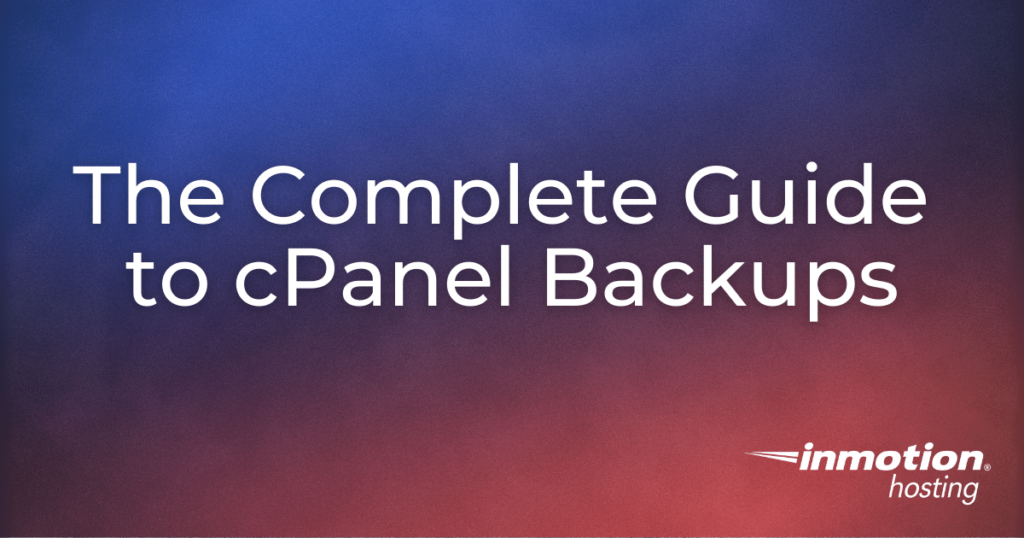
cPanel is a popular web hosting control panel that offers a wide range of backup solutions. The cPanel Backup Wizard allows you to create backups of your entire account, individual websites, databases, email accounts, and more.
The cPanel Backup Wizard offers three types of backups: Full Backup, Home Directory Backup, and MySQL Backup. The Full Backup option creates a complete backup of your entire account, including your website files, email accounts, and databases. The Home Directory Backup option creates a backup of your website files only. The MySQL Backup option creates a backup of your databases only.
Backing Up and Restoring Microsoft Access Databases

Microsoft Access is a popular database management system used by many businesses to manage their data. Backing up and restoring Microsoft Access databases is a critical step towards data recovery in case of data loss.
To backup a Microsoft Access database, you need to follow these steps:
- Open the Microsoft Access database.
- Click on the File tab.
- Select the Save As option.
- Choose the location where you want to save the backup of the database.
- Enter a name for the backup file and click Save.
To restore a Microsoft Access database from a backup, you need to follow these steps:
- Open the Microsoft Access database.
- Click on the File tab.
- Select the Open option.
- Choose the backup file and click Open.
- The restored database will open in Microsoft Access.
Conclusion
Backing up your data is an essential step towards data disaster recovery. There are different types of backups available, and the process of backing up data is crucial to ensure that your data is safe in case of data loss events. By following the steps outlined in this guide, you can create effective backups of your data and minimize the risks of data loss.
