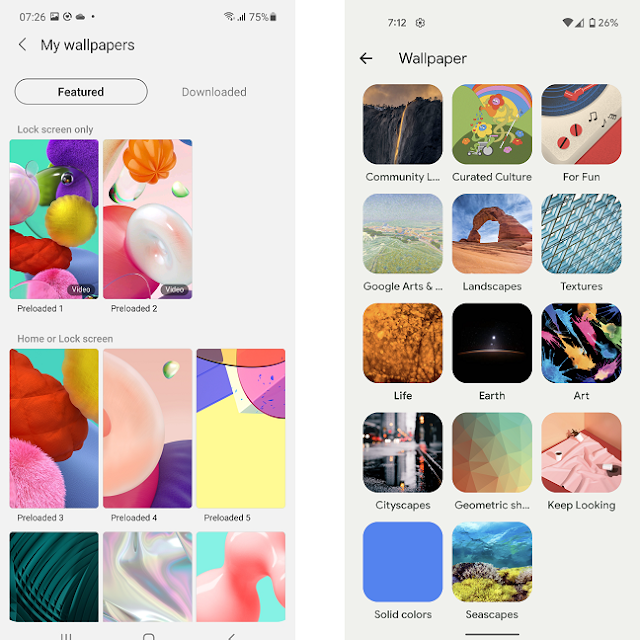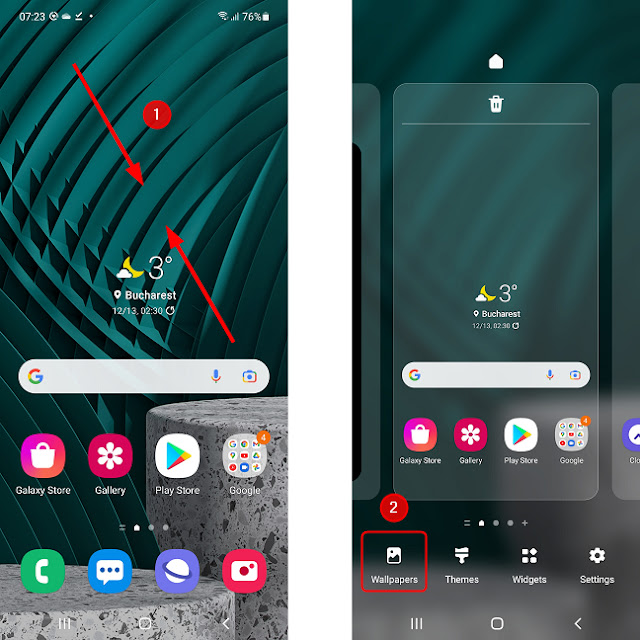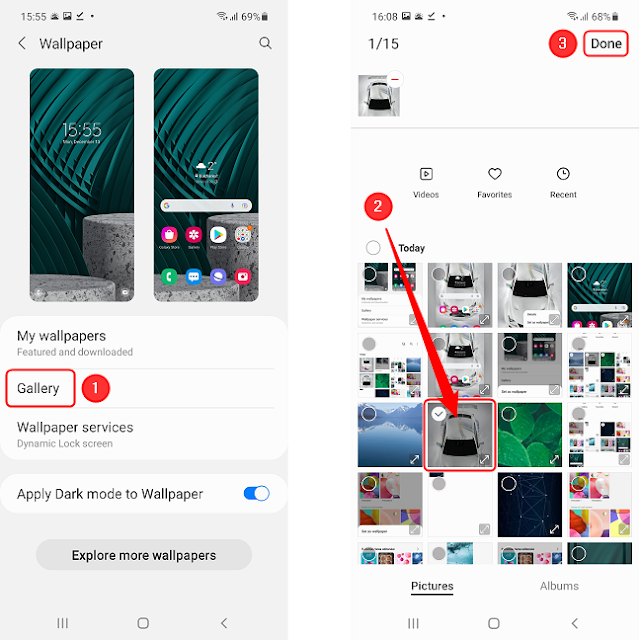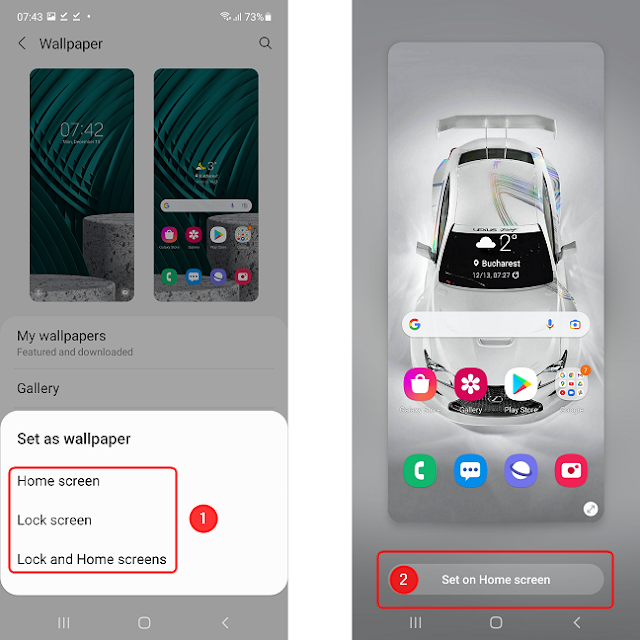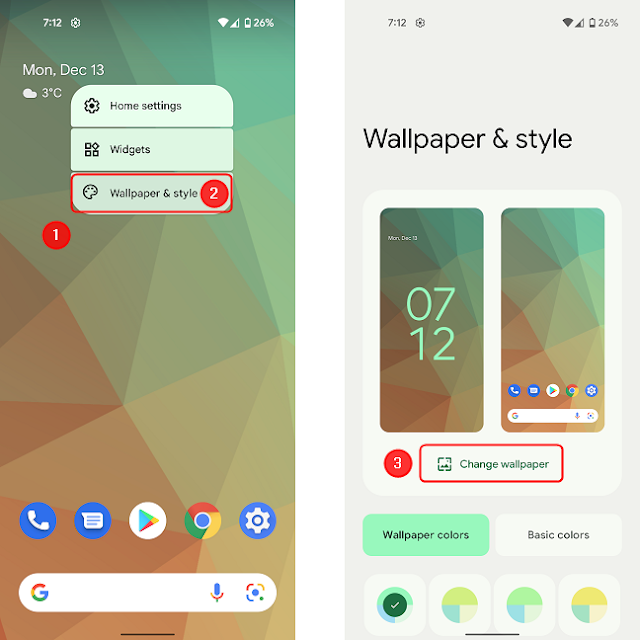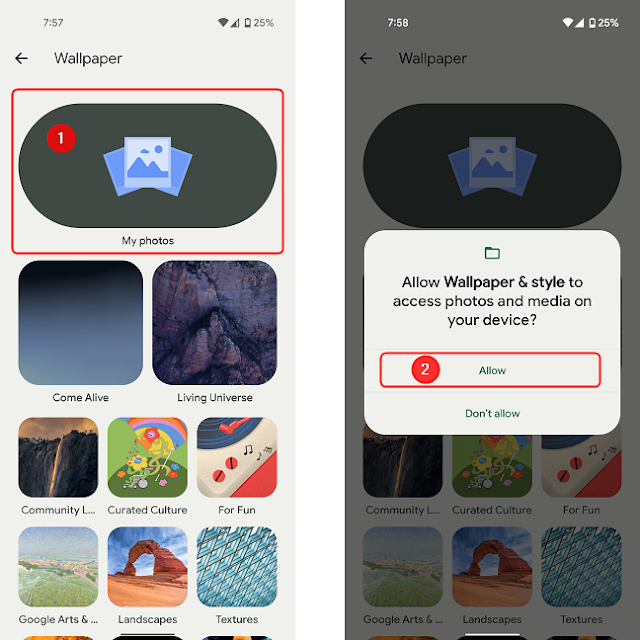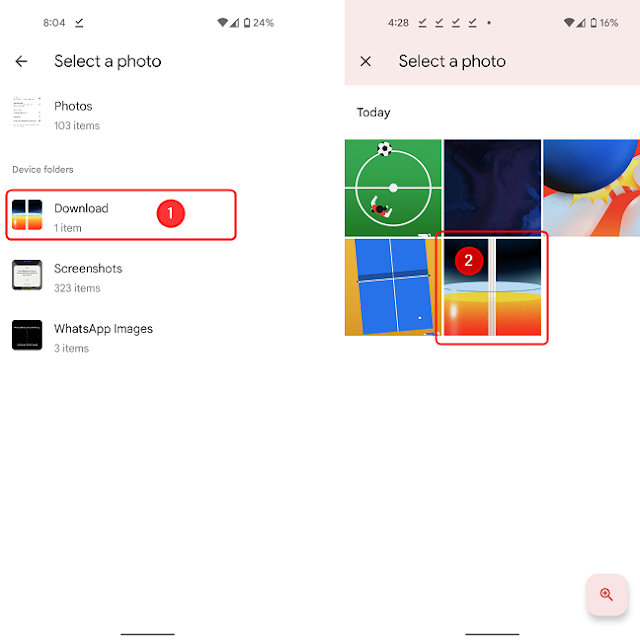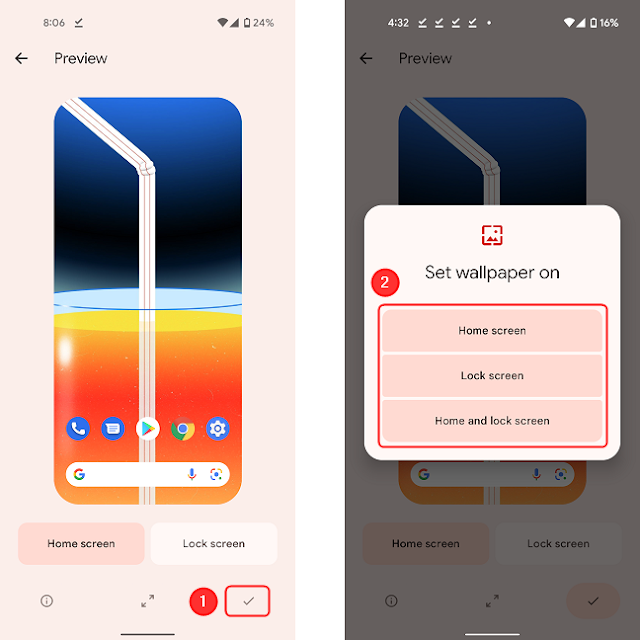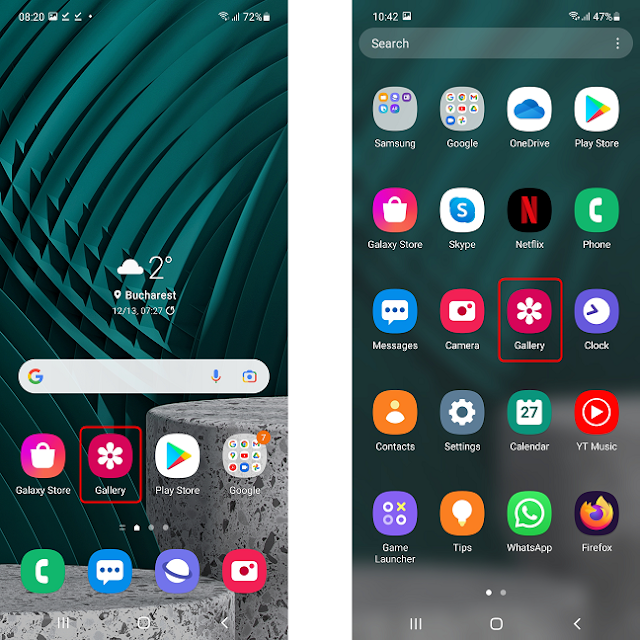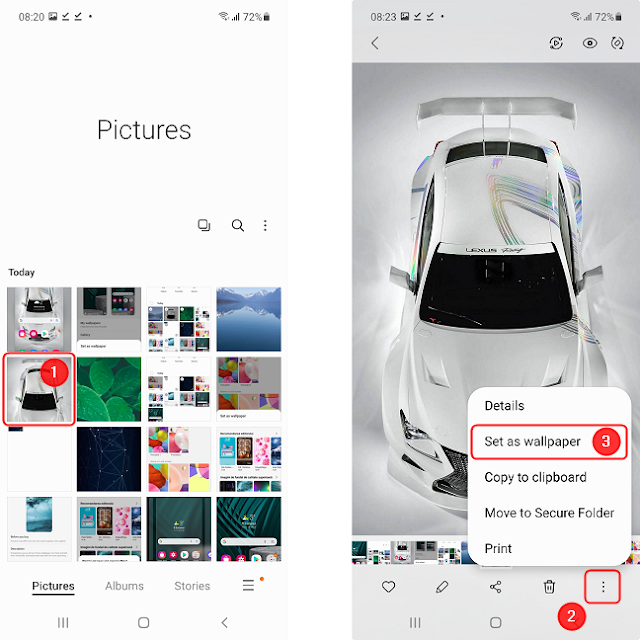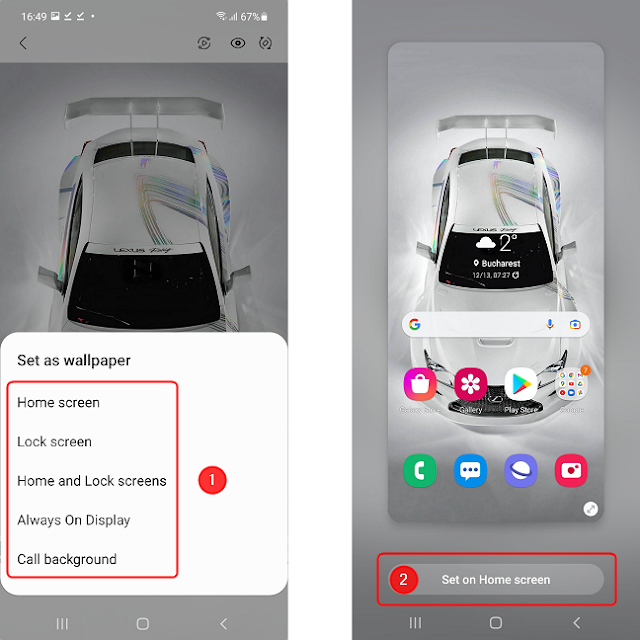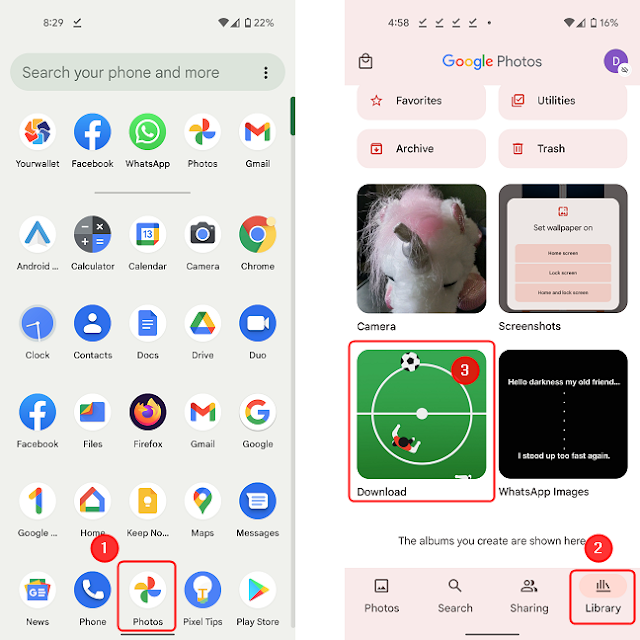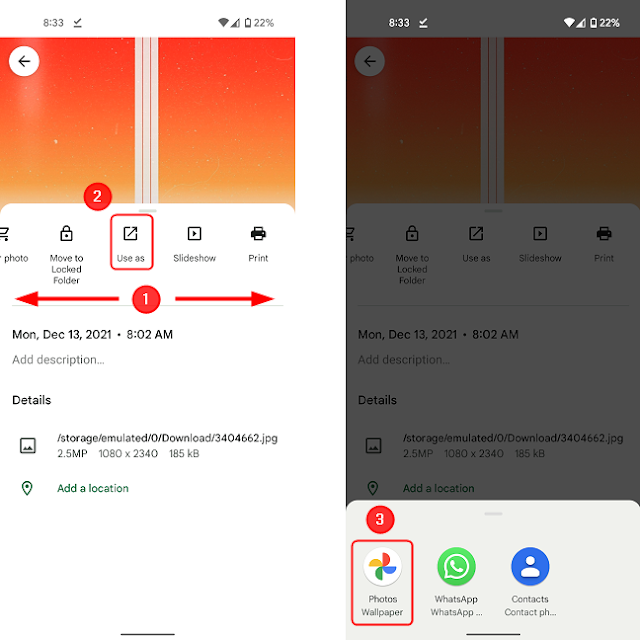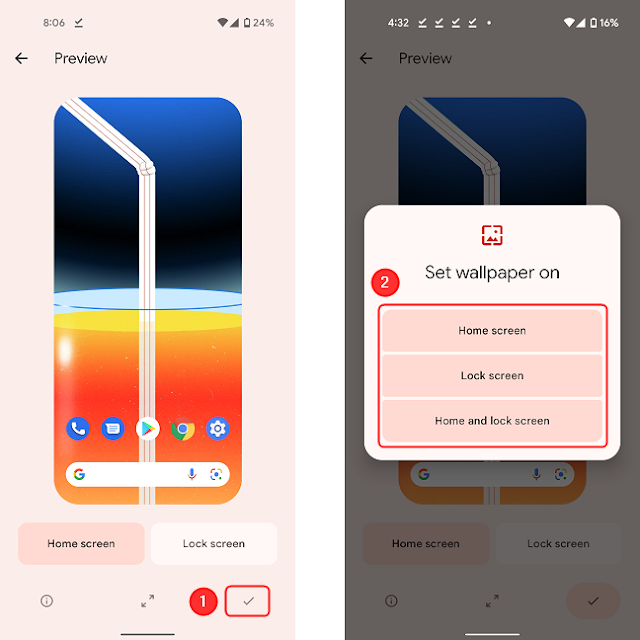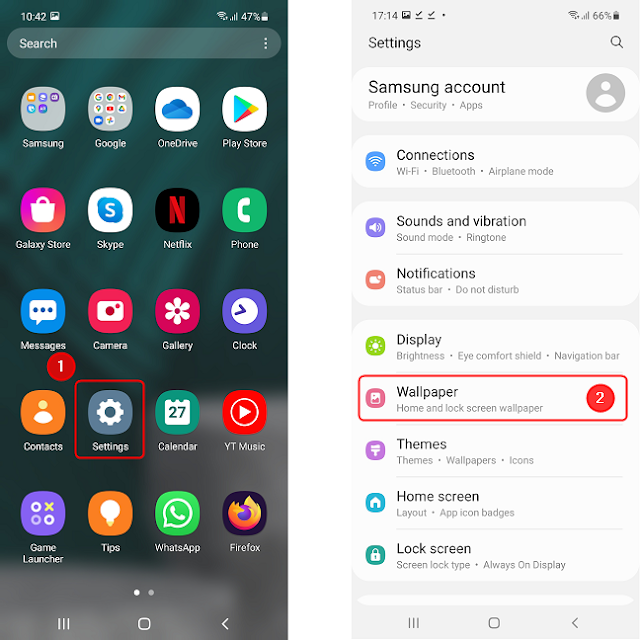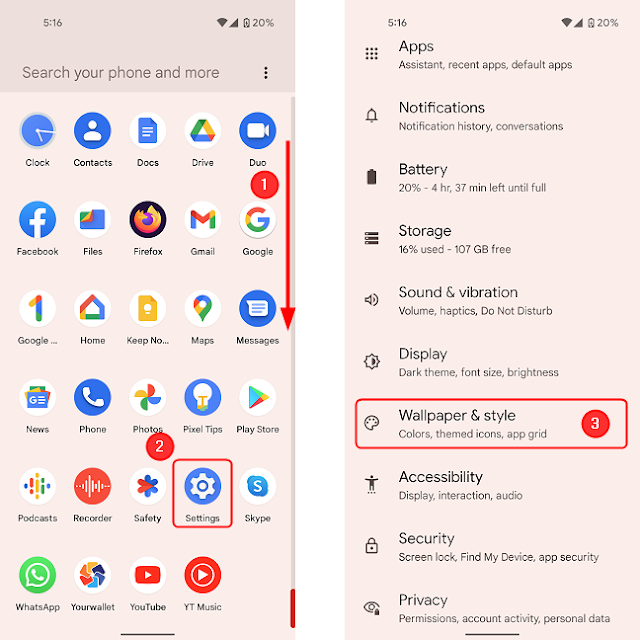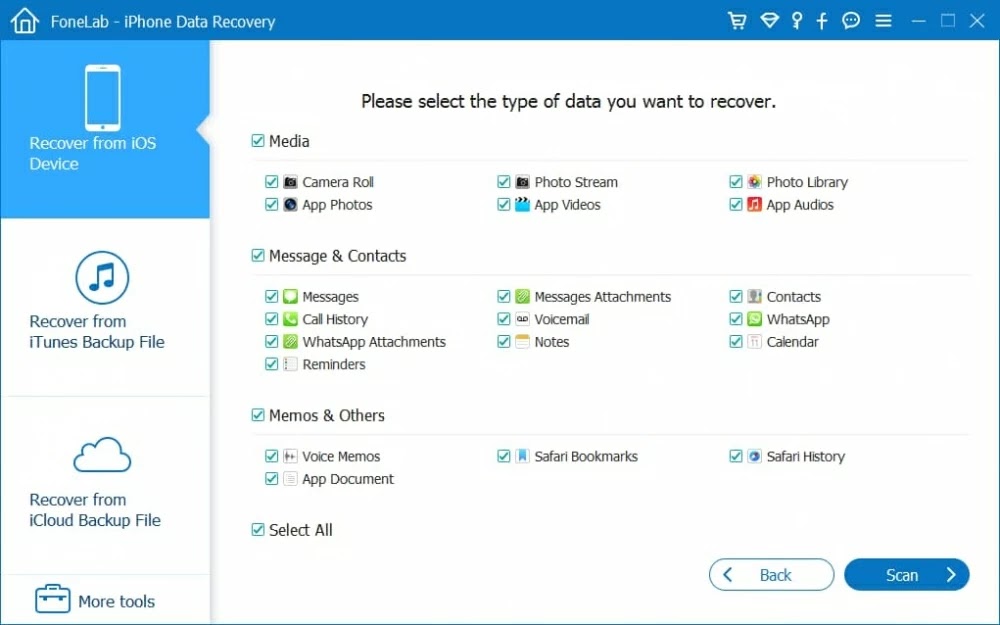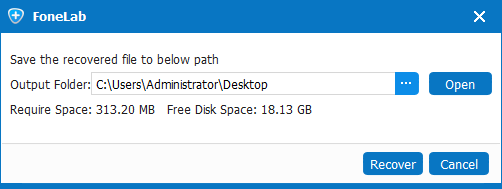Blogging has become an essential part of the online community. It is a way for people to express their thoughts and opinions on a specific topic, share knowledge, and build a community. However, with millions of blogs out there, it can be tough to stand out. To write a successful blog post, you need to have a solid strategy in place. In this ultimate guide, we will share tips and tricks on how to write a blog post that will engage your readers and keep them coming back for more.
1. Choose a topic
The first step in writing a successful blog post is choosing a topic. Your topic should be relevant to your audience, and you should have some expertise or interest in the subject. One way to choose a topic is to look for trending topics in your niche or industry. You can also ask your readers or social media followers for topic ideas.
2. Do your research
Once you have a topic, it's time to do your research. Look for credible sources, such as academic journals, government websites, or industry publications. You can also use Google Scholar or other search engines to find research papers or studies related to your topic. Make sure to take notes and organize your research for easy reference.
3. Create an outline
Before you start writing, create an outline of your blog post. An outline helps you organize your thoughts and ensures that your post has a clear structure. Your outline should include a title, introduction, main points, and conclusion. You can also add subheadings and bullet points to break up the text and make it easier to read.
4. Write a compelling headline
Your headline is the first thing readers will see, and it can make or break your post. A compelling headline should grab your readers' attention and entice them to read further. Use power words, numbers, and emotions to make your headline stand out. Make sure your headline is also SEO-friendly by including relevant keywords.
5. Write an engaging introduction
Your introduction should hook your readers and keep them interested. Start with a question, a surprising fact, or a personal anecdote. Make sure your introduction is relevant to your topic and provides a clear thesis statement. Your thesis statement should explain what your post is about and what your readers can expect to learn.
6. Use subheadings and bullet points
Using subheadings and bullet points makes your post easier to read and understand. Subheadings break up your text into smaller sections and provide a roadmap for your readers. Bullet points are a great way to highlight important information or lists. Use bold or italicized text to emphasize key points or quotes.
7. Write in a conversational tone
Writing in a conversational tone makes your post more engaging and relatable. Use simple and concise language, avoid jargon or technical terms, and write as if you're having a conversation with your readers.
8. Add visuals
Add visuals such as images, videos, infographics, or charts to make your post more visually appealing and informative. Visuals also break up the text and make your post easier to skim. Make sure your visuals are relevant to your topic and of high quality.
9. Edit and proofread
Once you've finished writing, take a break and come back to your post later with fresh eyes. Edit your post for clarity, consistency, and accuracy. Check for grammar and spelling errors, and make sure your post flows well. You can also use tools such as Grammarly or Hemingway to help you with editing and proofreading.
10. Promote your post
Finally, promote your post on social media, email newsletters, or other channels. Share your post with your followers and encourage them to share it with their networks. You can also reach out to other bloggers or websites in your niche and ask them to share your post. The more exposure your post gets, the more traffic and engagement it will receive.
Conclusion
Writing a successful blog post takes time, effort, and strategy. By following these tips and tricks, you can write a blog post that engages your readers, provides value, and drives traffic to your website. Remember to choose a relevant topic, do your research, create an outline, write a compelling headline and introduction, use subheadings and bullet points, write in a conversational tone, add visuals, edit and proofread, and promote your post. With these steps, you can become a successful blogger and build a loyal following.
References:
- How to Write a Blog Post: A Step-by-Step Guide
- How to Write a Blog Post: A Beginner's Guide
- How to Write a Blog Post: Your 5-Point Checklist
Disclaimer: The images used in this article are for illustration purposes only. The sources of the images are from Bing search results and do not belong to the author.