Don't worry if you don't have a Webex account but have received a link to a meeting. It's simple for visitors to attend and take part in the meeting.
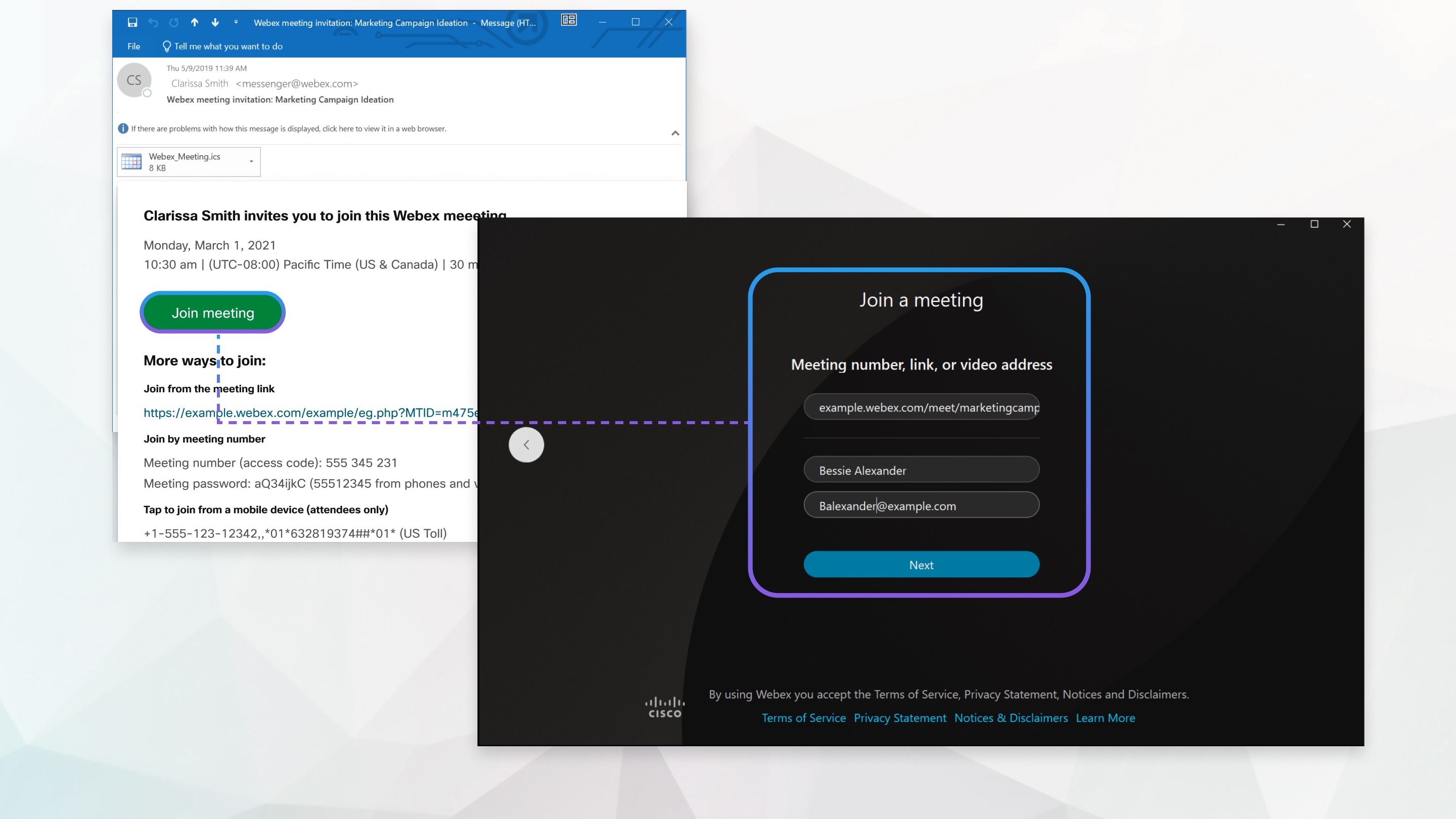
| 1 | Open your email invitation and click Join meeting. If you're using Chrome or Linux, the web app automatically opens. 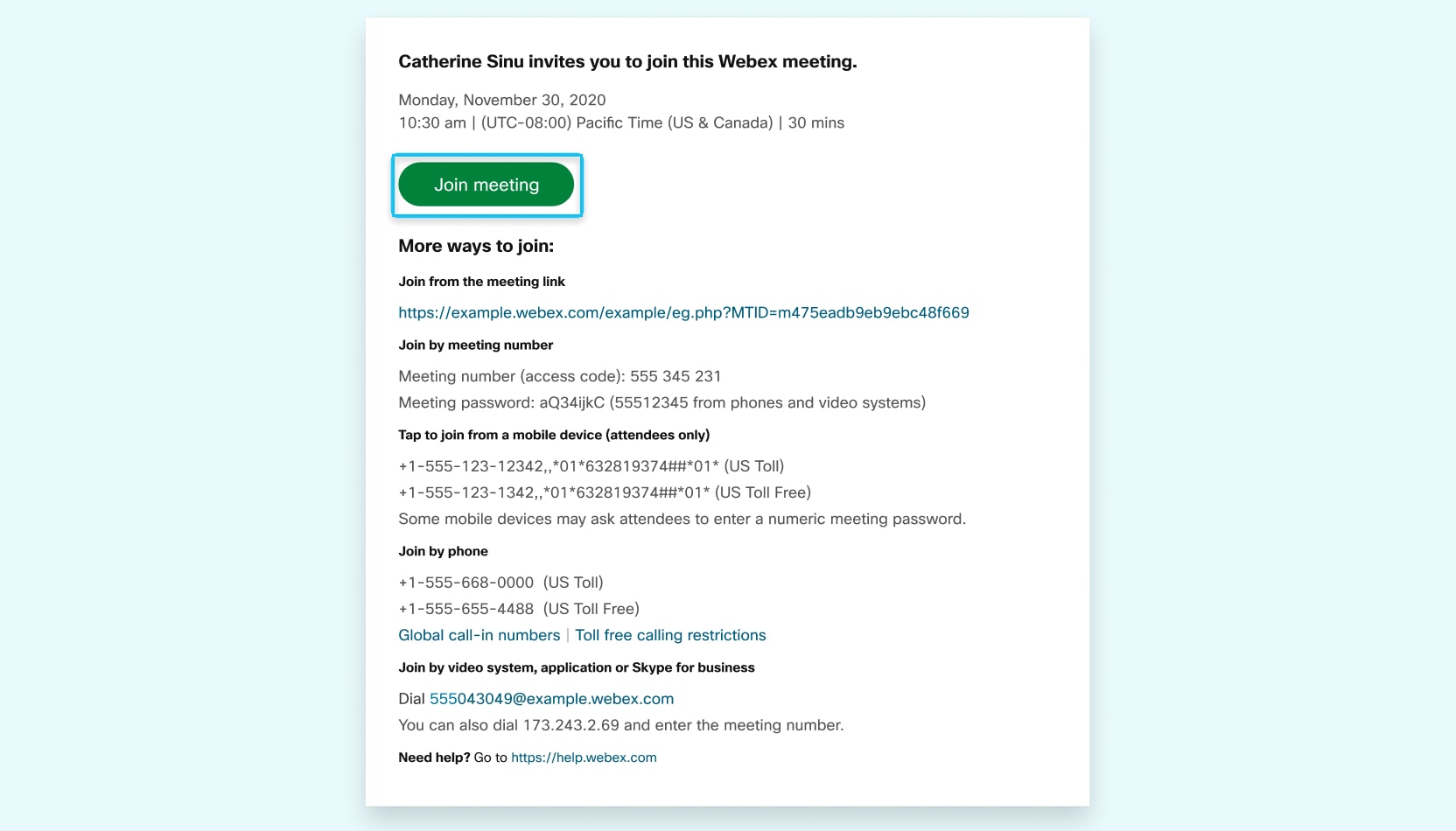 | ||||||||||||||
| 2 | If you're using Windows or Mac and you don't have the app installed yet, the app downloads to your computer. Run the installation file (webex.exe on Windows and webex.pkg on Mac) and follow the instructions. The Webex Meeting app opens when the installation is complete. | ||||||||||||||
| 3 | Click Open Webex if you're prompted to do so, otherwise click Launch meeting. 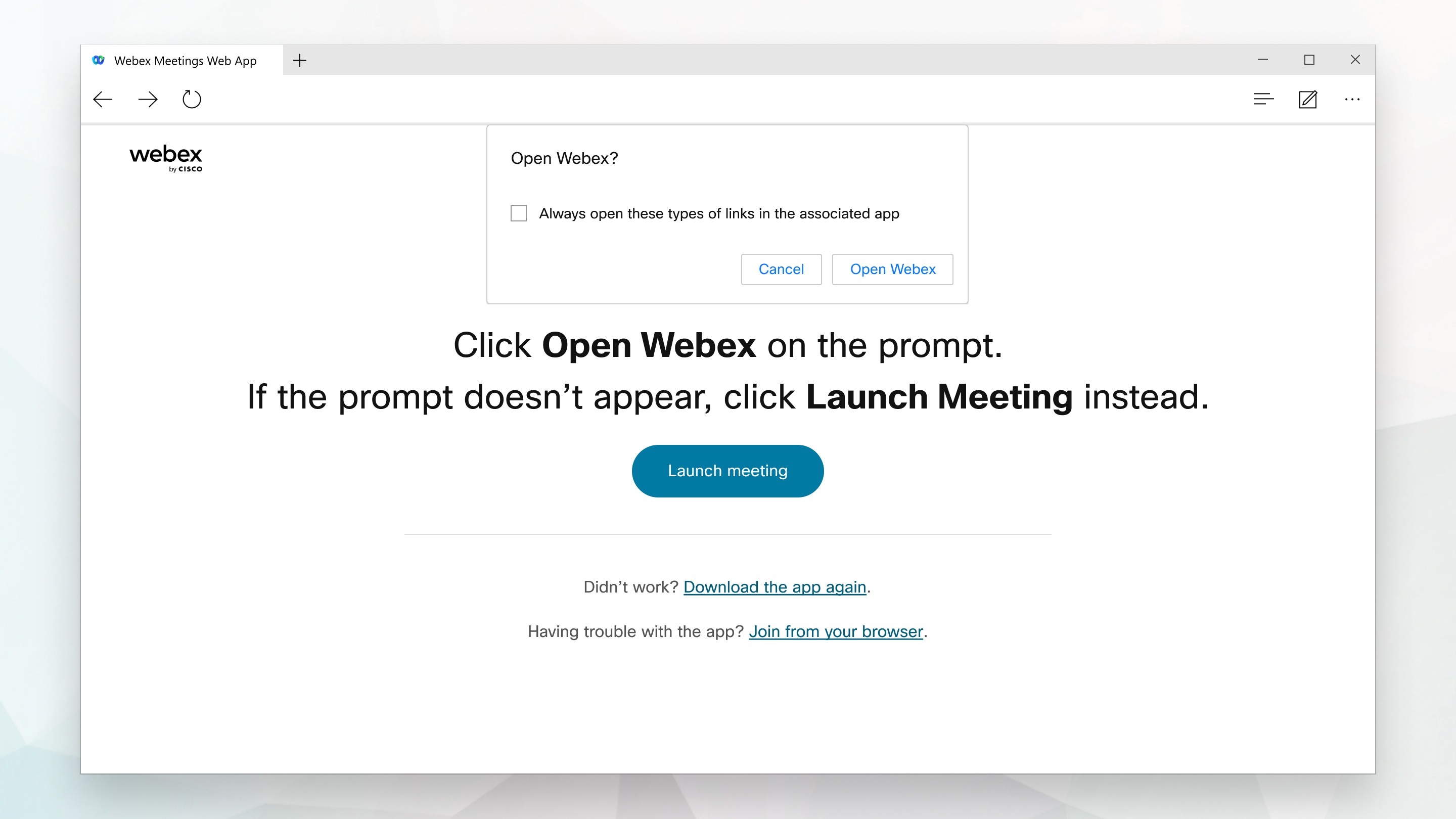 | ||||||||||||||
| 4 | Edit your name as you want it to appear in the meeting (optional) and then, check the Remember me check box to save you time the next time you join a meeting. | ||||||||||||||
| 5 | Click Join as a guest. | ||||||||||||||
| 6 | Connect your audio and video in the preview window before you join the meeting, so you can make sure you can be heard and seen.
Make sure to give the app access to your microphone and camera. | ||||||||||||||
| 7 | Click Join meeting.
What to do nextYou can use the desktop app to join the next Webex meeting that you're invited to. For more information, see Use the Webex Meetings desktop app as a guest. |
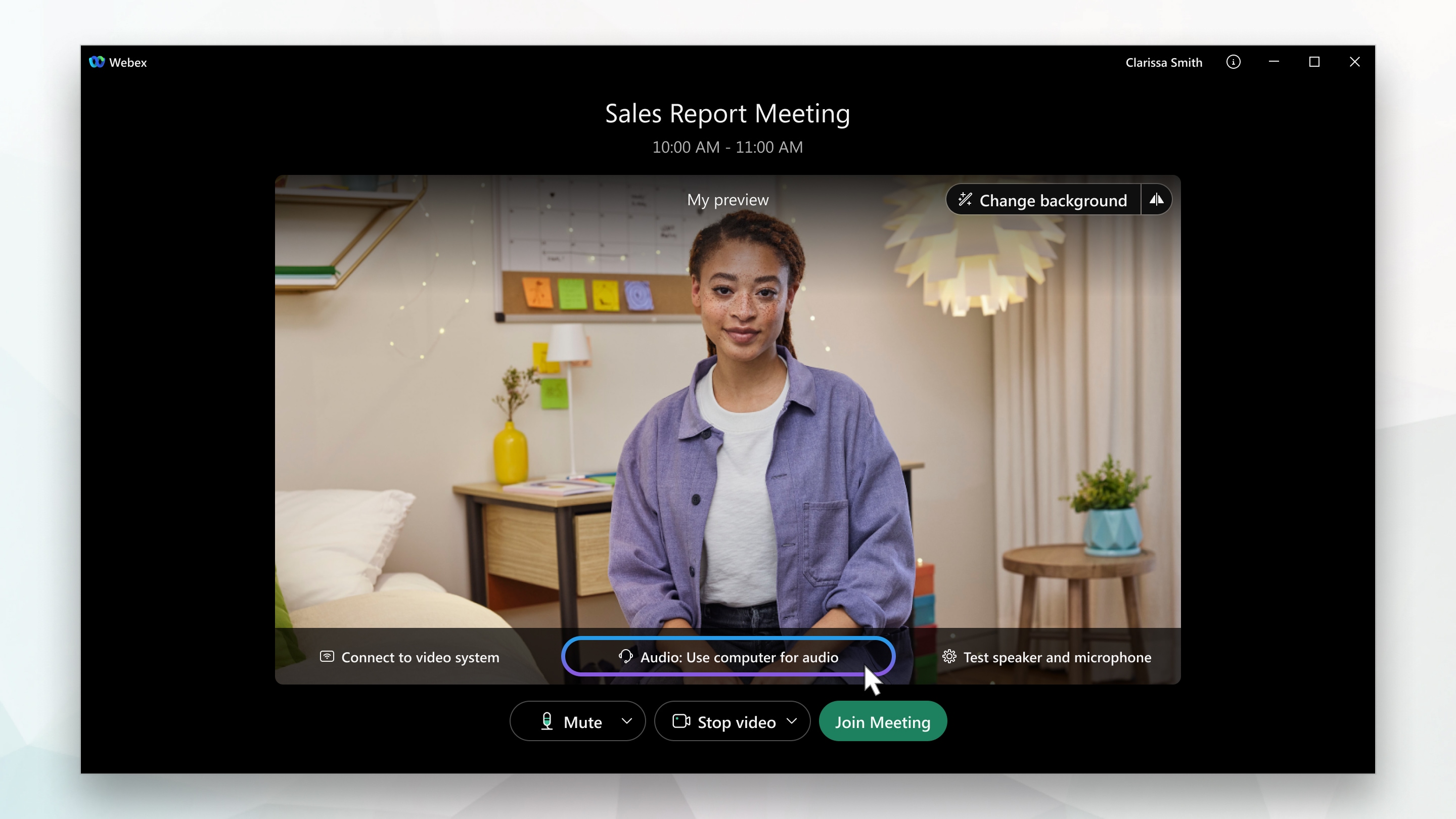
 in the meeting controls,
in the meeting controls,