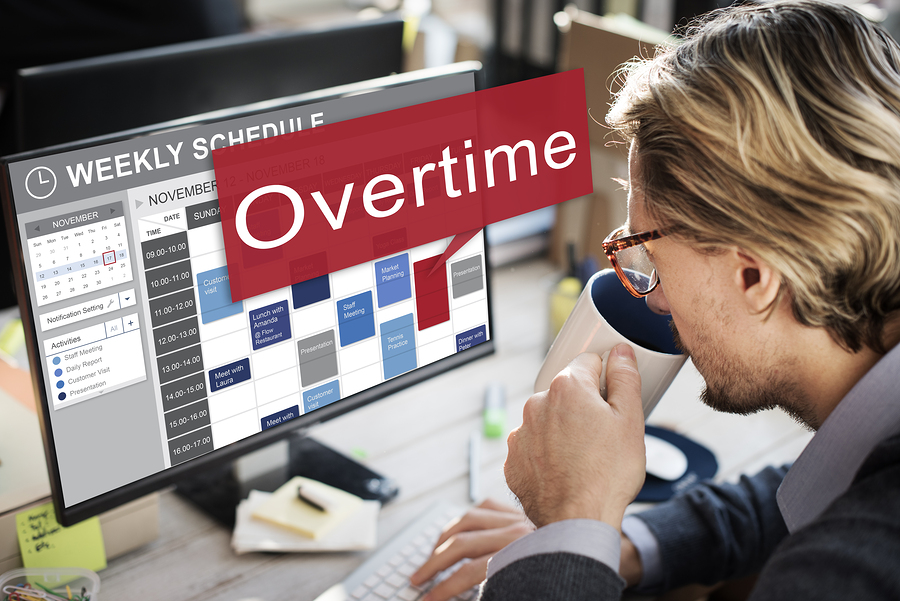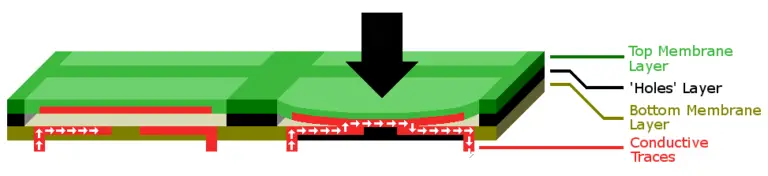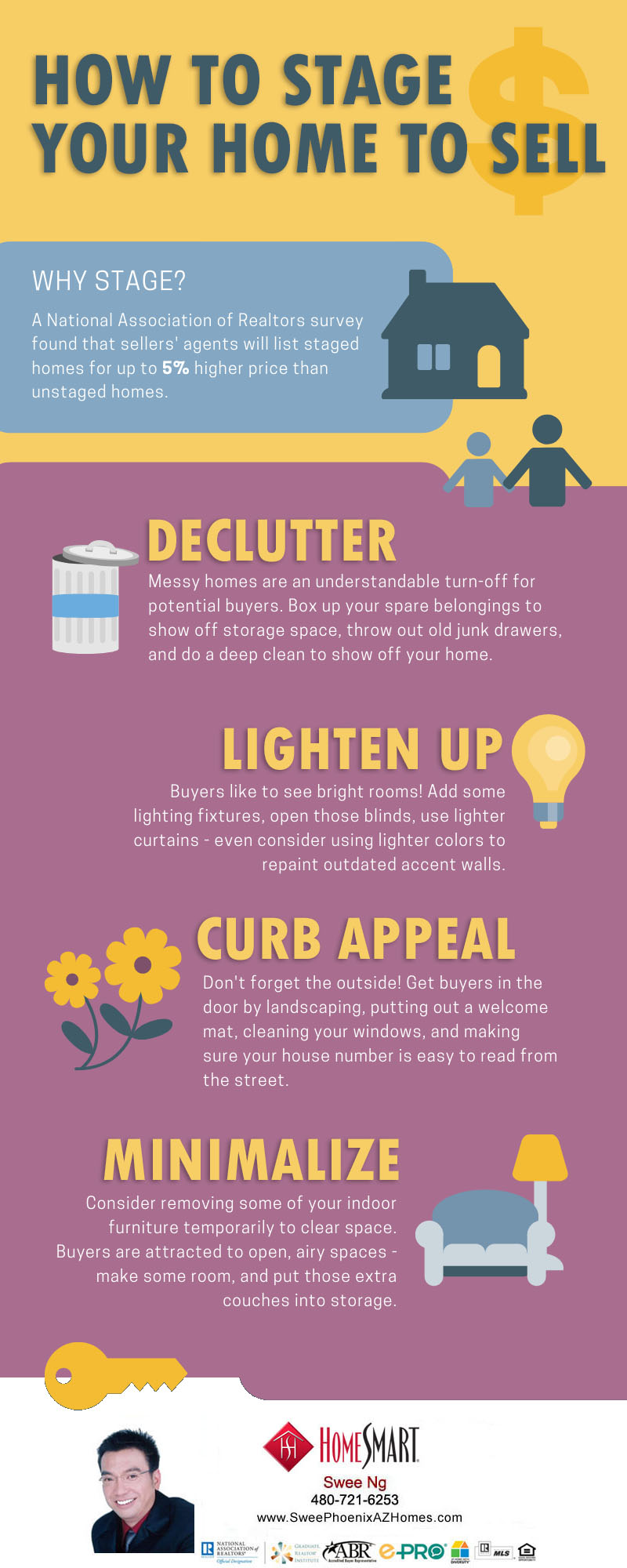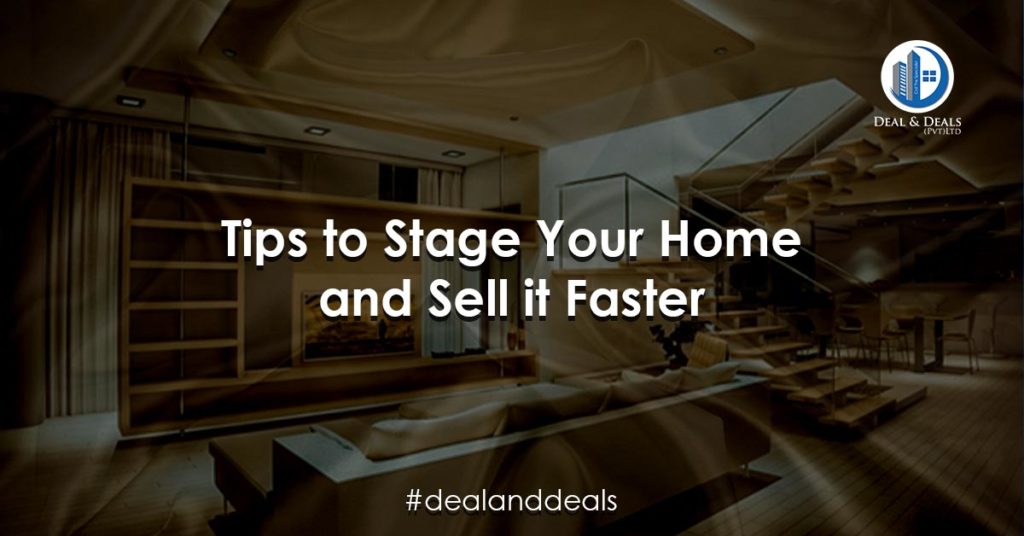Menopause is a natural biological process that all women go through at some point in their lives. While the physical and emotional symptoms of menopause may vary from person to person, it's important to understand how to manage them effectively. In this article, we'll explore some tips for dealing with extreme menopause symptoms and provide expert advice on managing them.
Tip #1: Keep Active
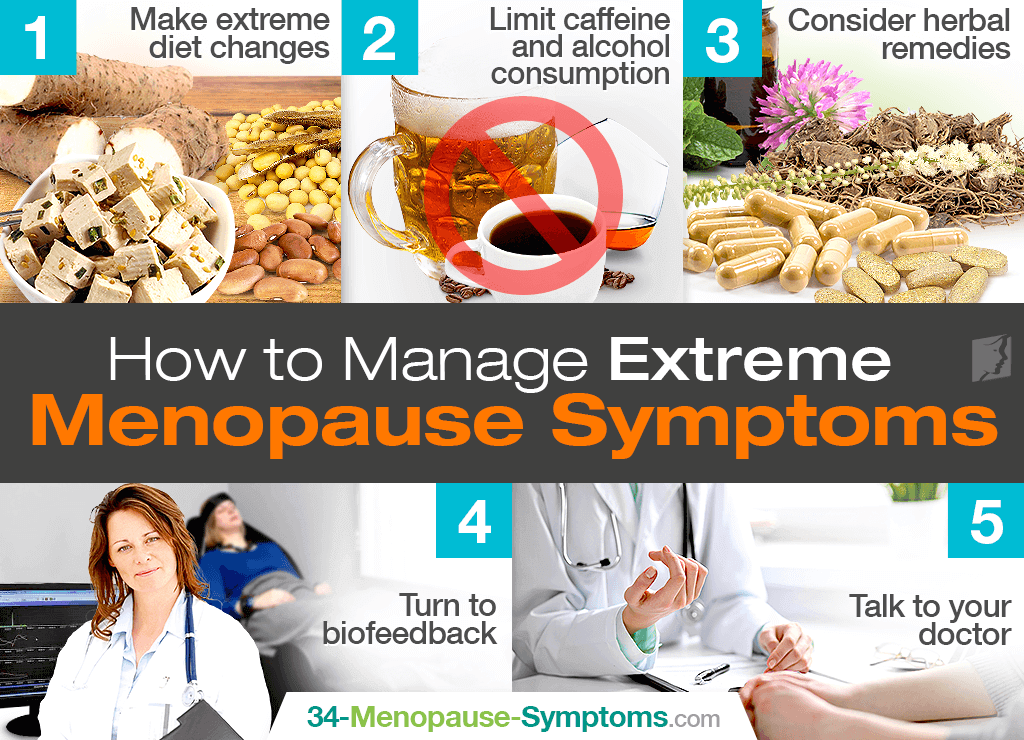
One of the most effective ways to manage menopause symptoms is to stay active. Regular exercise can help alleviate hot flashes, mood swings, and other common symptoms associated with menopause. Aim for at least 30 minutes of moderate exercise each day, such as brisk walking, jogging, or swimming.
Tip #2: Eat a Balanced Diet

Another important aspect of managing menopause symptoms is maintaining a healthy, balanced diet. Eating a diet rich in fruits, vegetables, lean proteins, and whole grains can help alleviate mood swings and fatigue. Avoid processed foods, sugary drinks, and excessive alcohol consumption, as these can exacerbate menopause symptoms.
Tip #3: Manage Stress
Stress can be a major trigger for menopause symptoms, so it's important to learn how to manage it effectively. Techniques such as deep breathing, meditation, and yoga can help alleviate stress and promote relaxation. Make sure to also get plenty of rest, as fatigue can exacerbate menopause symptoms.
Tip #4: Stay Hydrated

Drinking plenty of water is crucial for managing menopause symptoms. Hot flashes can cause excessive sweating, which can lead to dehydration. Aim to drink at least 8 glasses of water per day, and avoid caffeine and alcohol, as these can increase the risk of dehydration.
The Bottom Line
Dealing with extreme menopause symptoms can be challenging, but with the right approach, it's possible to manage them effectively. By staying active, eating a balanced diet, managing stress, and staying hydrated, women can alleviate the physical and emotional symptoms associated with menopause. Remember to always consult with your healthcare provider before making any major lifestyle changes or starting a new exercise regimen.