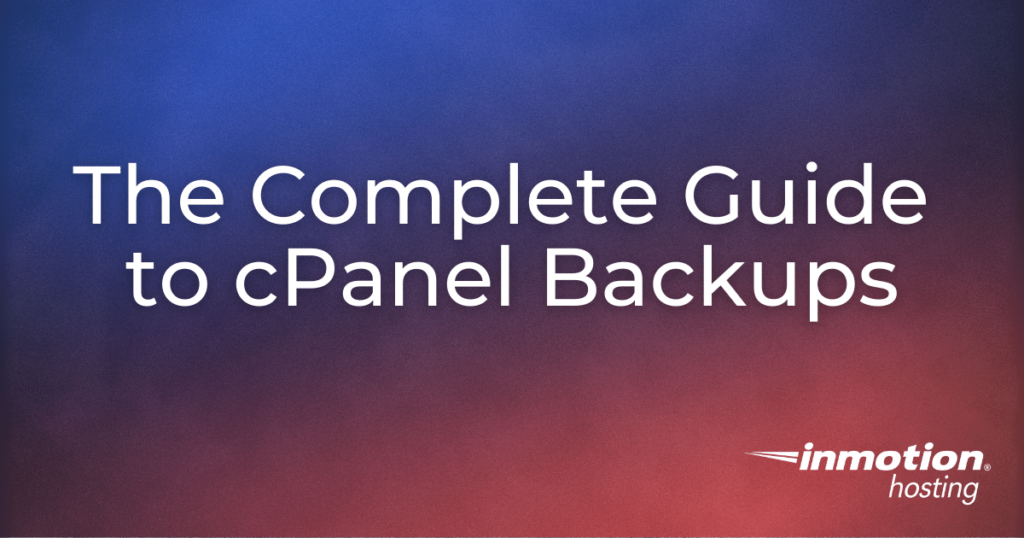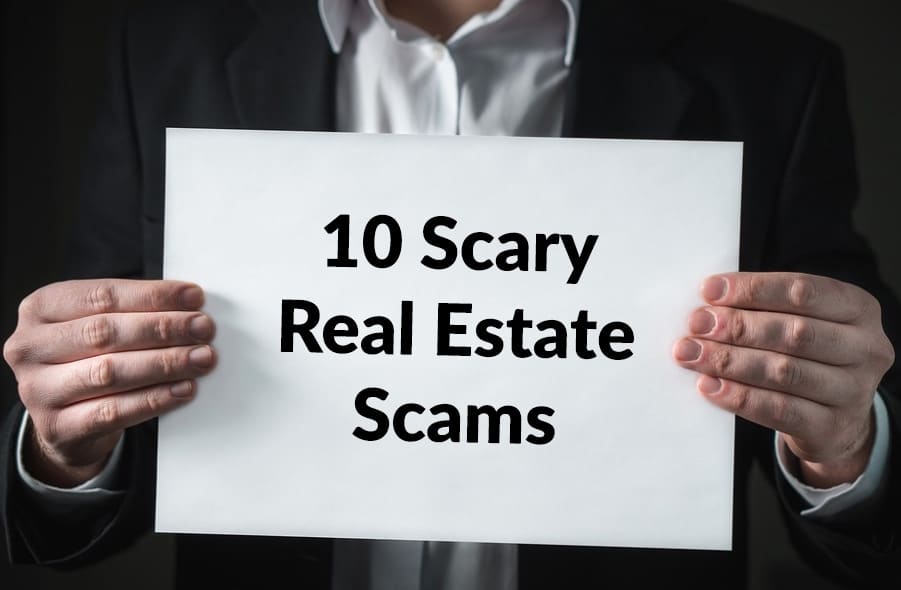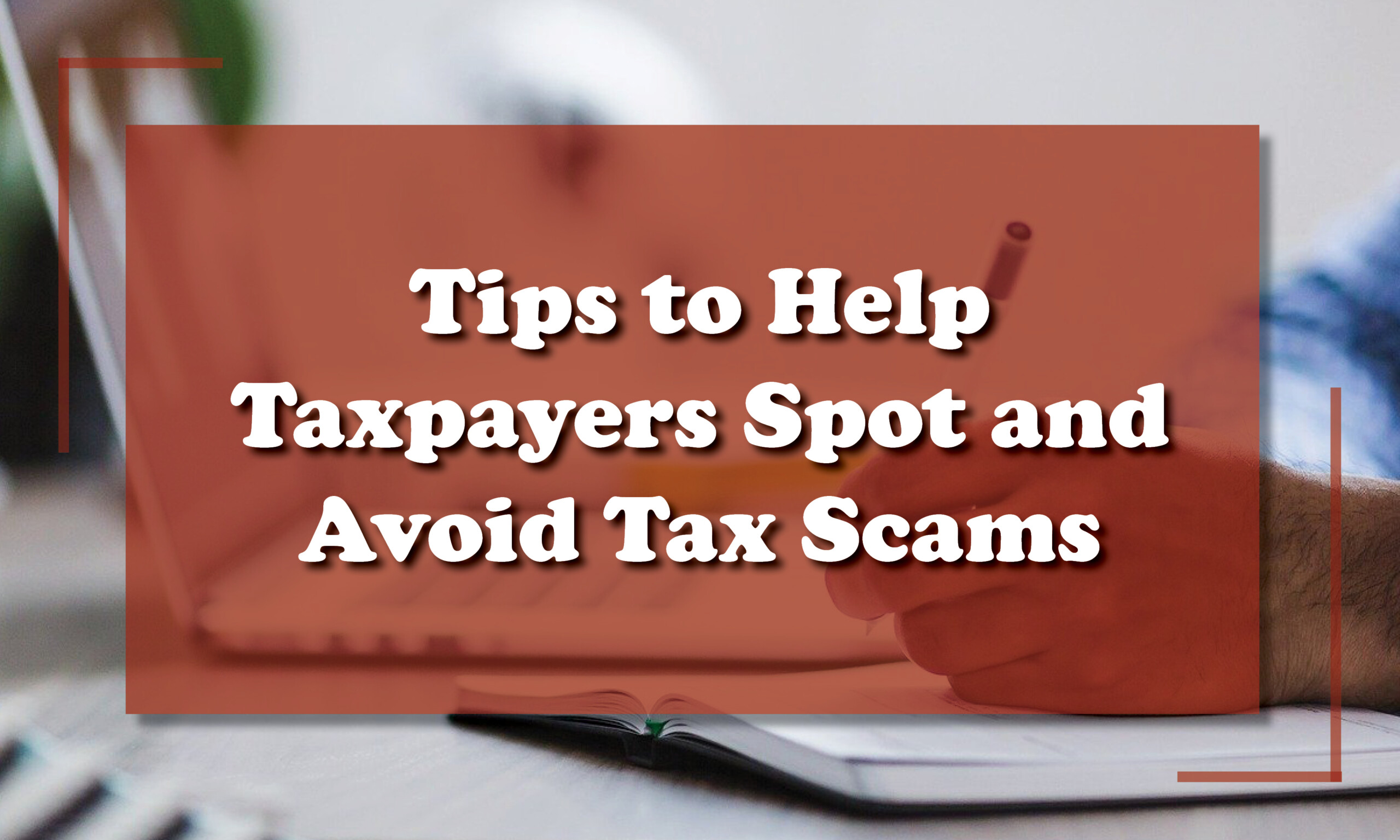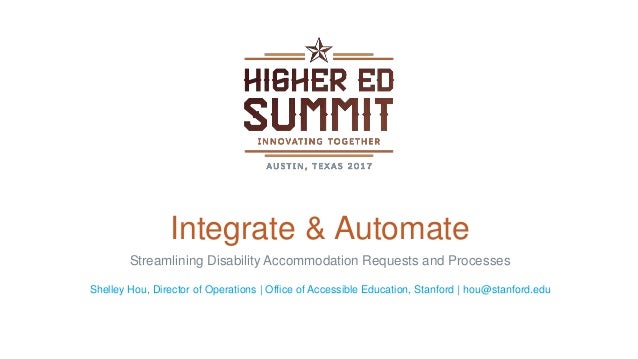Have you ever encountered the 'System Thread Exception Not Handled' error while using your Windows computer? If yes, then you know how frustrating it can be to have your work halted due to this unforeseen issue. Fear not, as we have compiled a comprehensive guide on how to fix this error and get your computer back up and running in no time.
What is the 'System Thread Exception Not Handled' Error in Windows?
Before diving into the solutions, it is important to first understand what the 'System Thread Exception Not Handled' error actually means. In Windows, threads are used to perform multiple tasks within a single process. If a thread encounters an error while executing a specific task, it can result in an exception that halts the entire process. This is what causes the 'System Thread Exception Not Handled' error.
Causes of the 'System Thread Exception Not Handled' Error
There can be several reasons why you might encounter this error on your Windows computer. Some of the most common causes of the 'System Thread Exception Not Handled' error are:
- Damaged or corrupted system files
- Outdated or incompatible drivers
- Hardware issues such as a faulty hard drive or RAM
How to Fix the 'System Thread Exception Not Handled' Error in Windows
Now that you know the possible causes of the error, let's look at the different solutions that can help you fix the 'System Thread Exception Not Handled' error on your Windows computer.
Solution 1: Update Drivers
Updating your drivers is one of the most effective solutions for fixing the 'System Thread Exception Not Handled' error. Outdated or incompatible drivers can cause issues with the system, leading to this error. To update your drivers, follow these steps:
- Press the Windows key + X and select Device Manager from the list of options.
- Find the device driver that needs to be updated and right-click on it.
- Click 'Update Driver'.
- Select 'Search automatically for updated driver software'.
- Wait for the update to be installed and then reboot your computer.
Solution 2: Run the SFC Scan
The SFC (System File Checker) scan is a built-in Windows tool that checks for and repairs damaged or corrupted system files. Running the SFC scan can help fix the 'System Thread Exception Not Handled' error. Here's how to run the SFC scan:
- Press the Windows key + X and select Command Prompt (Admin) from the list of options.
- Type 'sfc /scannow' into the Command Prompt and hit Enter.
- Wait for the scan to complete and then reboot your computer.
Solution 3: Perform a Clean Boot
Performing a clean boot can help in isolating the cause of the error. A clean boot starts Windows with a minimal set of drivers and startup programs, allowing you to determine whether a third-party program or driver is causing the issue. To perform a clean boot, follow these steps:
- Press the Windows key + R and type 'msconfig' into the Run dialog box.
- Click on the Services tab and check the 'Hide all Microsoft services' box.
- Click on the Startup tab and then click on 'Open Task Manager'.
- Disable all the startup programs that are currently enabled.
- Close Task Manager and return to the System Configuration window.
- Click on Apply and then OK.
- Restart your computer.
Conclusion
Encountering the 'System Thread Exception Not Handled' error in Windows can be frustrating, but with the solutions outlined in this article, you should now be able to fix the error and get your computer back up and running. Remember to always keep your drivers and system files up to date to avoid encountering similar errors in the future.