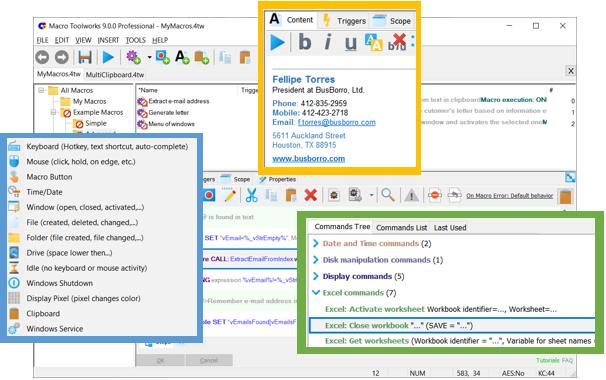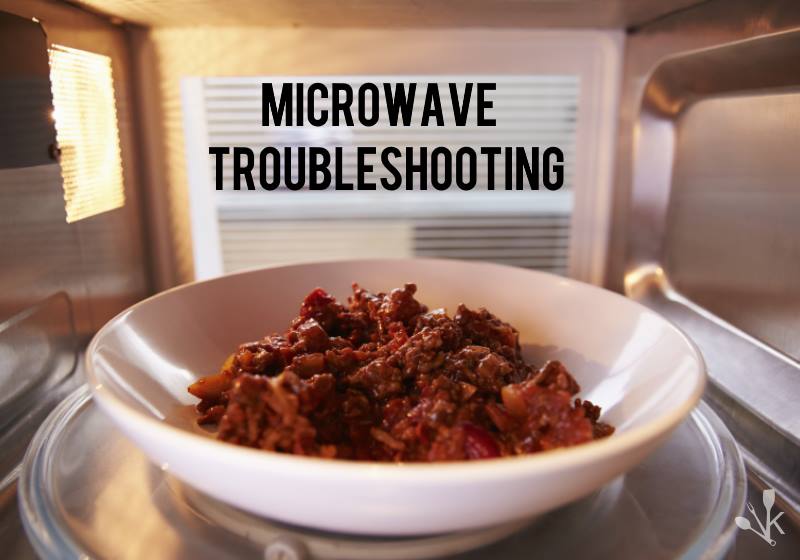If you’ve ever experienced a computer running slow, you know how frustrating it can be. It can make even the simplest tasks take longer than expected and make you want to pull your hair out in frustration. Thankfully, there are ways to fix a sluggish Windows laptop. Here are the top eight reasons why your computer might be running slow, and how to fix it.

Reason 1: Too Many Programs Running
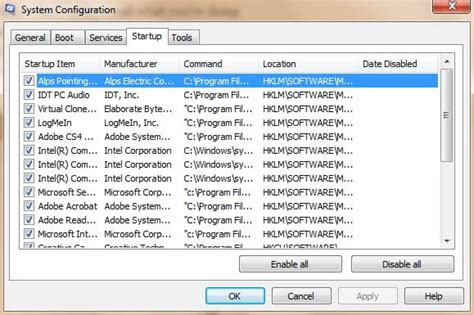
One of the most common reasons for a slow computer is having too many programs running at the same time. When you open a program on your computer, it takes up valuable resources like RAM and CPU, which can cause your computer to slow down. To fix this, you need to close any programs that you’re not currently using. You can do this by opening the Task Manager, selecting the program you want to close, and clicking on “End Task.”
Reason 2: Not Enough RAM

If your computer doesn’t have enough RAM, it can also cause it to run slow. RAM is the temporary storage space that your computer uses to run programs. If you have too many programs running at the same time, or if the programs that you’re running are too memory-intensive, your computer can run out of RAM. To fix this, you need to either close some programs or add more RAM to your computer.
Reason 3: Too Many Startup Programs
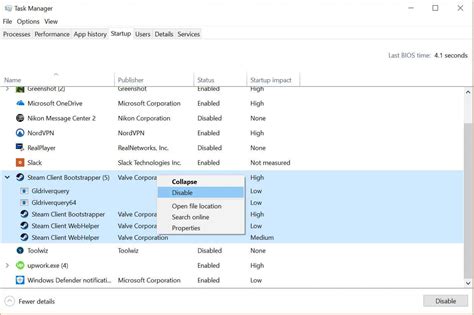
When you start your computer, there are likely a lot of programs that automatically start up with it. This can cause your computer to take longer to boot up and can also cause it to run slower. To fix this, you should disable any programs that you don’t need to start up with your computer. You can do this by opening the Task Manager, selecting the program you want to disable, and clicking on “Disable.”
Reason 4: Too Many Browser Tabs Open
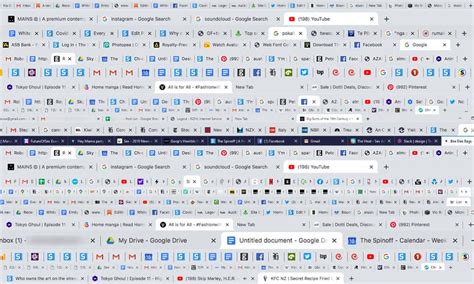
If you’re someone who likes to keep multiple tabs open in your web browser, this could be another reason why your computer is running slow. Each tab that you have open takes up memory and processing power, which can cause your computer to slow down. To fix this, you should close any tabs that you’re not currently using.
Reason 5: Malware or Viruses

If your computer is infected with malware or viruses, it can cause it to run slow. Malware and viruses can take up processing power and can also steal your personal information. To fix this, you should run a malware scan and remove any threats that are detected.
Reason 6: Hard Drive is Full

If your computer’s hard drive is full, it can cause it to run slow. When a hard drive is full, it has trouble finding space to save new files, which can cause the computer to slow down. To fix this, you need to delete any files that you don’t need or move them to an external hard drive.
Reason 7: Outdated Software or Operating System

If you’re running outdated software or an outdated operating system, it can cause your computer to run slow. Newer software and operating systems are designed to work more efficiently with computers, so running outdated software can cause your computer to slow down. To fix this, you should update your software and operating system to the latest version.
Reason 8: Hardware Issues

If your computer is still running slow after trying all of the previous fixes, there might be something wrong with your hardware. This could be anything from a failing hard drive to a malfunctioning graphics card. To fix this, you should take your computer to a professional and have it looked at.
Conclusion
There are many reasons why your Windows laptop might be running slow, but thankfully there are also many ways to fix it. By following these tips, you can help speed up your computer and get it running like new again. Whether you need to close some programs, add more RAM, or run a malware scan, there are steps you can take to get your computer back up to speed.