Have you recently updated your Windows 10 operating system and found that your computer won't boot up anymore? If so, you are not alone. Many users have reported their computers failing to start up properly after a Windows 10 update. Let's explore some possible causes and solutions to this frustrating issue.
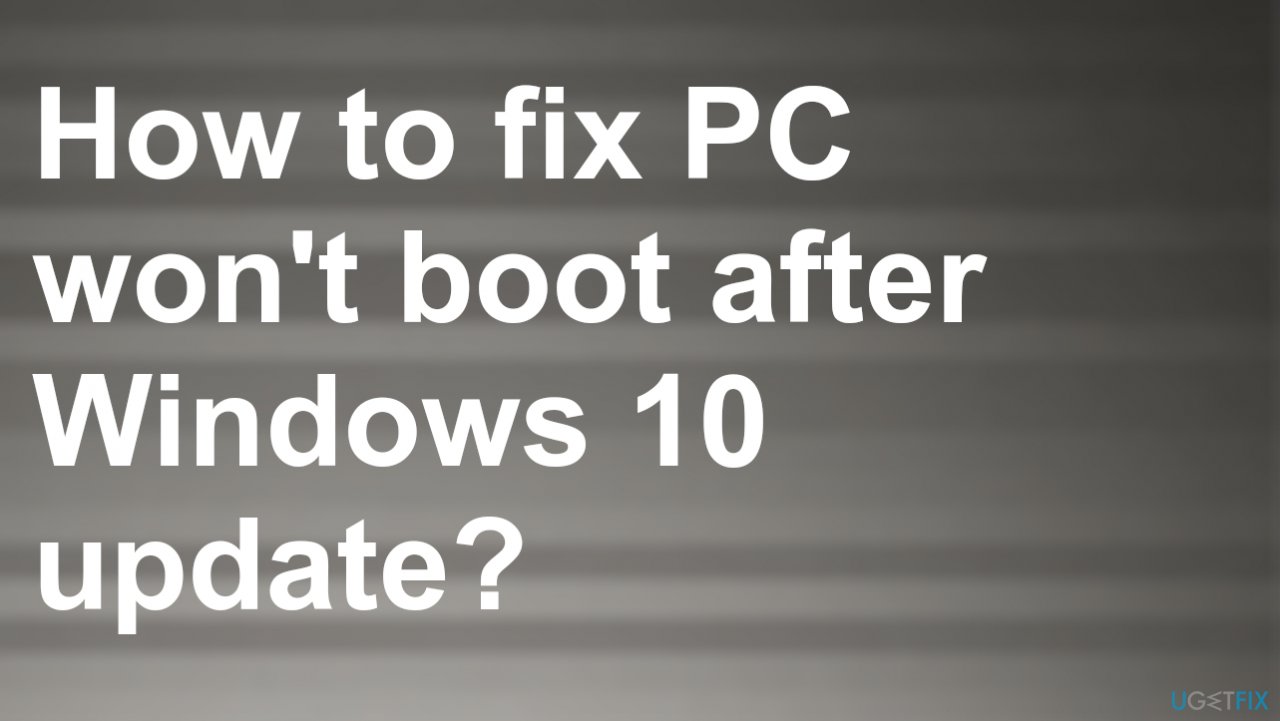
Driver Issues
One of the most common causes of a computer not booting up after a Windows 10 update is driver issues. Drivers are pieces of software that enable hardware devices to communicate with the operating system. If a driver becomes outdated or incompatible with the updated operating system, it can cause problems.
To solve this issue, you can try updating your drivers. Go to your computer manufacturer's website and find the page dedicated to drivers for your specific model. Download and install any updates that are available. You can also use a driver update software tool to help automate the process.
Virus or Malware Infection
Another possibility for a computer failing to boot up properly after a Windows 10 update is a virus or malware infection. Malicious software can cause all sorts of issues with your computer, including preventing it from starting up properly.
To combat this problem, you should perform a full system scan with your antivirus software. Make sure your software is up to date and then let it run a complete scan of your entire system. You can also use a malware removal tool like Malwarebytes to help remove any malicious software that may be causing the issue.
Corrupted System Files
If your computer won't boot up after a Windows 10 update, there may be a problem with the Operating System's system files. System files are essential for the proper functioning of the operating system, and if they become corrupted, it can cause issues with the entire system.
To solve this problem, you can try running a "System File Checker" scan. This tool will check your system files for any errors and automatically repair any corrupted files. To run this tool, open the command prompt and type "sfc /scannow" and hit enter.
Hardware Issues
Lastly, if none of the above solutions work, there may be an issue with your computer's hardware. This can include problems with the motherboard, hard drive, or other components.
If this is the case, you will likely need to take your computer to a professional for repair. They will be able to diagnose the issue and determine the best course of action to get your computer back up and running.
Conclusion
Getting your computer to boot up properly after a Windows 10 update can be frustrating, but there are solutions available. Try updating your drivers, performing a virus scan, or running a system file checker scan to solve the issue. If none of these solutions work, there may be an issue with your computer's hardware, and you should seek professional help. Don't let a boot up issue ruin your day. Stay calm and try the steps outlined above to get your computer back up and running.
